Complete Guide to Photo Burst: For Videos that Demand Attention
There’s a new block in town, designed to help you create videos that demand attention. The Photo Burst block makes it easy to add a quick sequence of photos to any video.
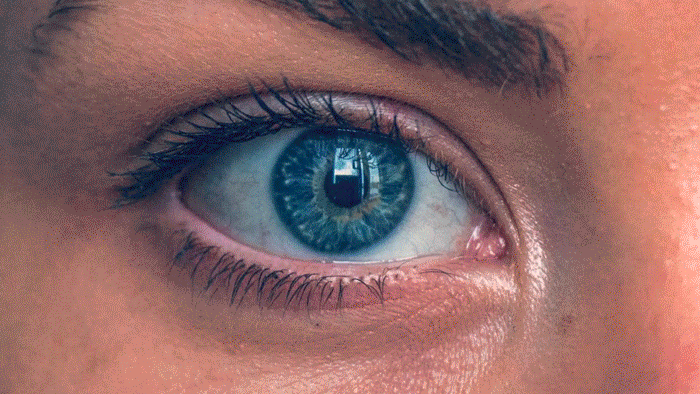
In this guide, we’ll show you how to use the Photo Burst block. Plus, we’ll share some templates, tips, examples, and best practices to help you use the block successfully.
To jump to a specific section of the guide, just click on the links below:
- How to use the Photo Burst block
- Where to use photo bursts in your videos
- Designing your own stunning photo bursts
- Tips for using the Photo Burst block
- Photo Burst animation variations
- Choosing music for your burst
- Photo burst video templates
How to use the Photo Burst block
The video above gave a quick overview of how the Photo Burst block works. In this section, we’ll break it down step by step, including screenshots.
Where to find it
The Photo Burst block can be added to any marketing video you make with Animoto. Whether you’re starting from a template or from scratch, you can add a photo burst by clicking on the + button at bottom of your project, near the blue play button. This’ll open up a menu of our all of our blocks and layouts, which you can learn more about here.
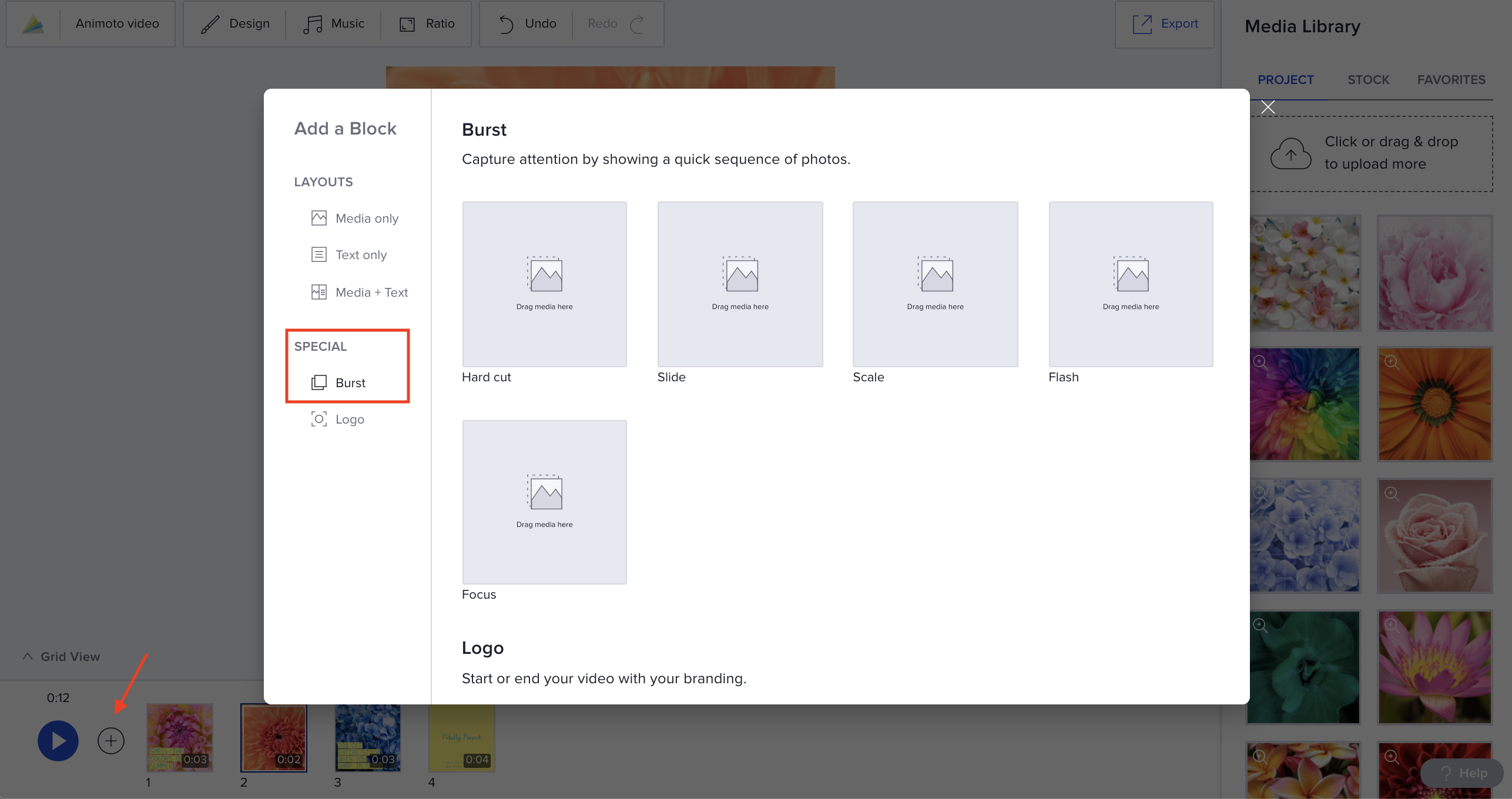
Click on "Burst" to view the different types of burst layouts. Then, click to add a new block to your project. You can customize the variation of burst at any time. We'll talk more about variations a little further down this post.
How to customize it
Once your block is added, click on it to start customizing. The empty block will look like this:
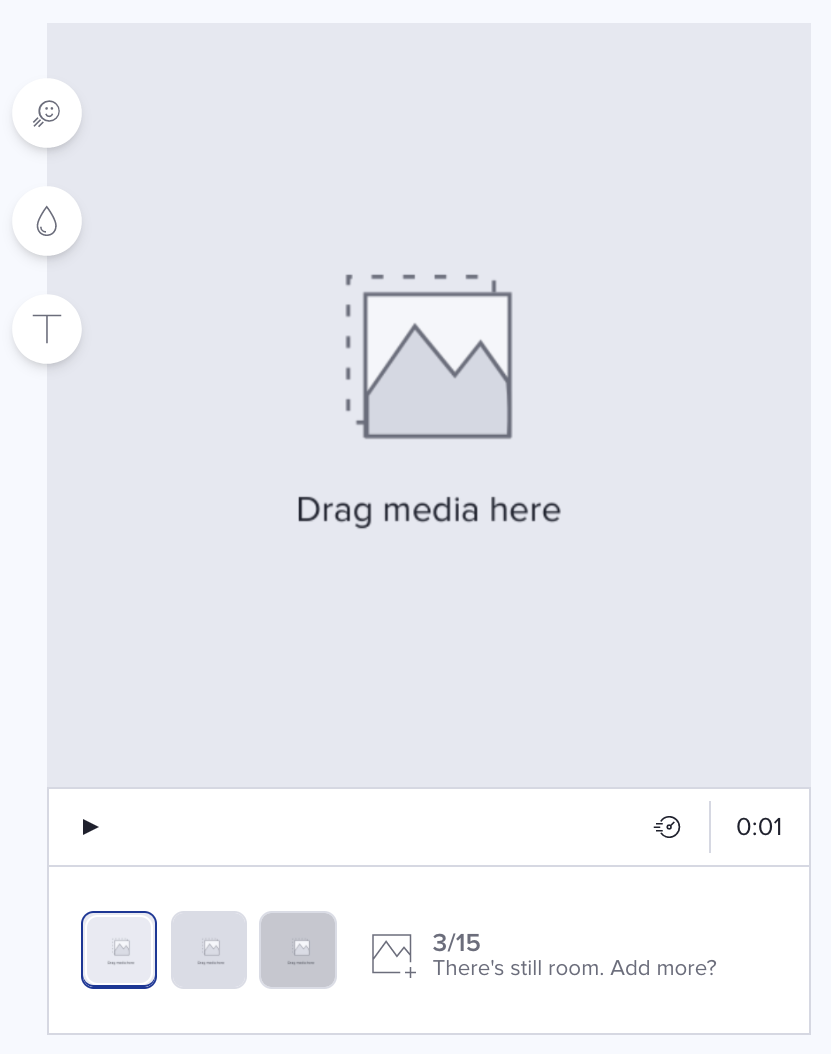
To customize it, simply add between 3 and 15 photos. You can drag and drop your own photos into the block, or add photos from our Getty Images library. Then, drag and drop to rearrange.
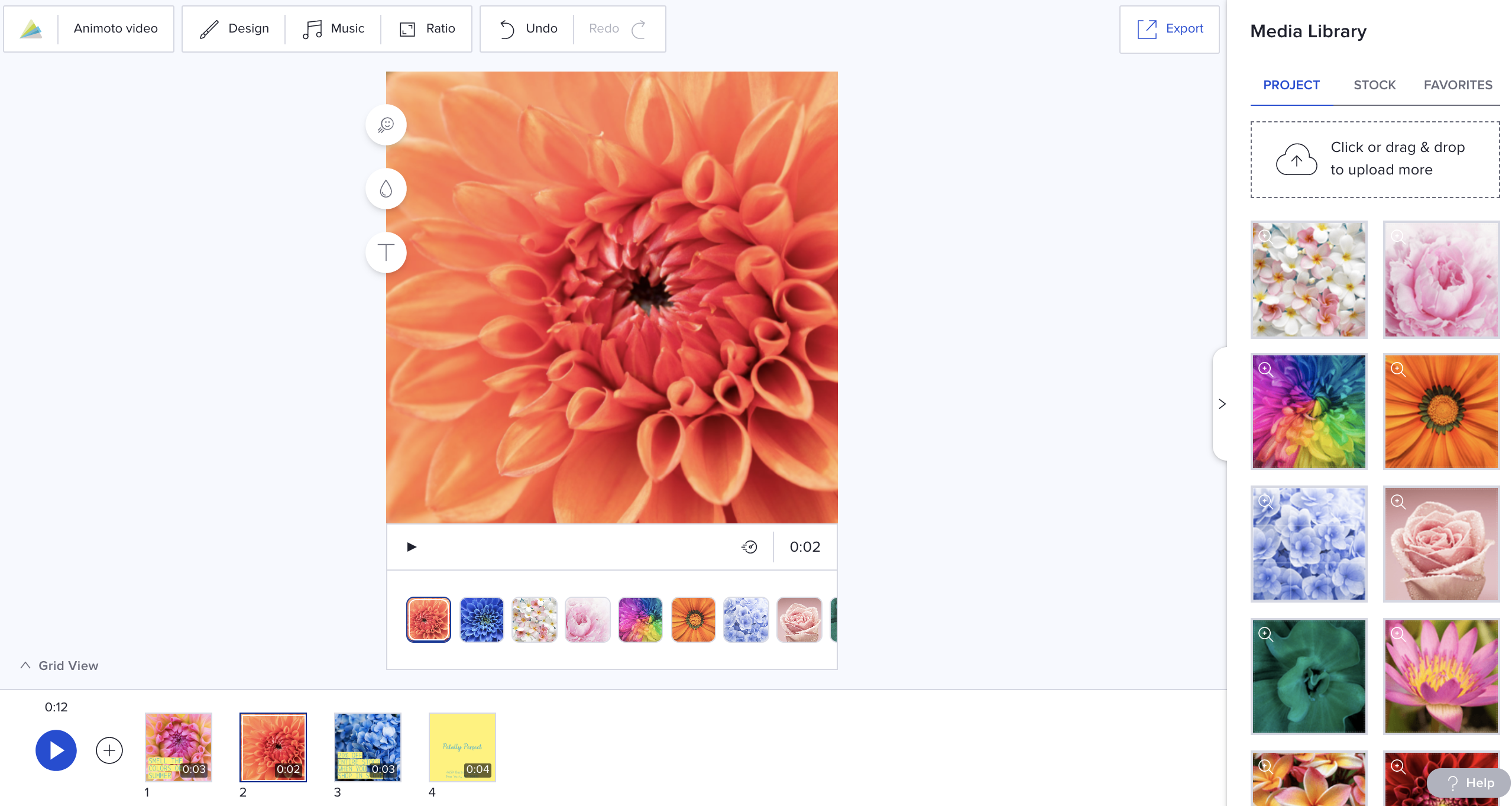
Once you’ve added all your photos, it’s time to set the speed. You can do this under the timing panel on the right side of your screen. There are three speed options: Slow, Auto, and Faster. Click to preview and select the speed you like best.
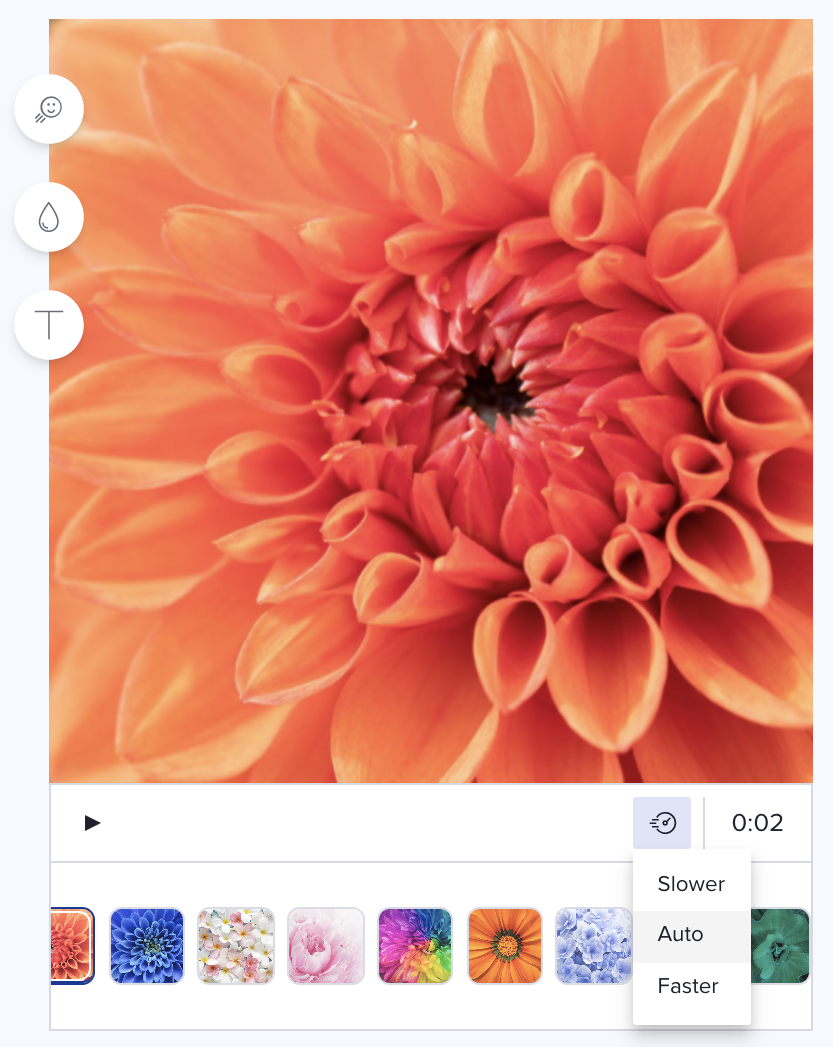
You can also add text to your burst by clicking on the T icon on the left-hand side of the block. Head down to the tips section at the end of this guide for more info on using text in bursts.
Where to use Photo Bursts in your videos
Now that you know where to find the Photo Burst block and how to set it up, we thought we’d share some tips for when to use it. Here are some effective ways to use a Photo Burst to create a more effective narrative for your video.
Grab attention at the beginning of your video
Add a Photo Burst block at the very beginning of your video to grab attention in the news feed. On average, people scroll through 300 feet of mobile content every day. Opening with a burst provides an eye-catching flurry of motion that’ll stop these scrollers in their tracks.
Break up the pace of your video
Videos that contain blocks of similar length and layout may start to feel monotonous. Adding a Photo Burst block is a nice opportunity to break up the pace and keep your video engaging all the way through.
Transition from one part of your video to the next
The Photo Burst block can also serve as a transition between two parts of your video. It can signify a location change, the switch to a new topic, or simply an indicator that viewers should get excited for the next thing that’s coming.
Lead up to something important
Finally, a burst can help you build momentum and excitement. Announcing something big? Lead up to it with a quick sequence of related images. End on an image or video clip featuring the main event.
Designing your own stunning photo bursts
Ready to start making your own bursts using the Photo Burst block? Animoto's social videos team, the product team behind the new block, has some tips for making bursts that pop. We'll start with ideas related to design and then dive into some more technical tips in the next section.
Use images with similar colors
An easy way to tie a burst together is with color. Pair a collection of photos that contain similar colors to achieve the effect illustrated in the following video.
Use images from the same shoot
If you’ve got a collection of images from the same shoot, drop them all into a single Photo Burst block. The effect will be much more engaging than sharing a single photo from the shoot, and you can end with a Photo block that holds on your favorite shot. This example features a person, but you could also combine photos from a product shoot.

Use photos with similar shape or form
Using photos with similar shapes, similar form, or similar layout can have a pleasing effect as well. Check out some examples of this technique in the following video.
Use sequential photos for a time-lapse effect
Multiple photos in sequential order can create a pleasing time-lapse effect. This example features photos of nature taken over time. You could also capture a process, movement, or anything else that changes over time.
Use the block for creating a stop motion animation
You can also use the Photo Burst block for stop motion animation. Check out the video below to learn more about how to shoot for stop motion.
Once you've shot your photos, simply upload them to Animoto and add them to a Photo Burst block in sequential order. If you've got more than 15 images, use multiple Photo Burst blocks.
Play with texture
You can also create a photo burst using a collection of texture-based images. For instance, a video related to coffee could incorporate a burst of roasted coffee beans. What textures might make sense for your business?
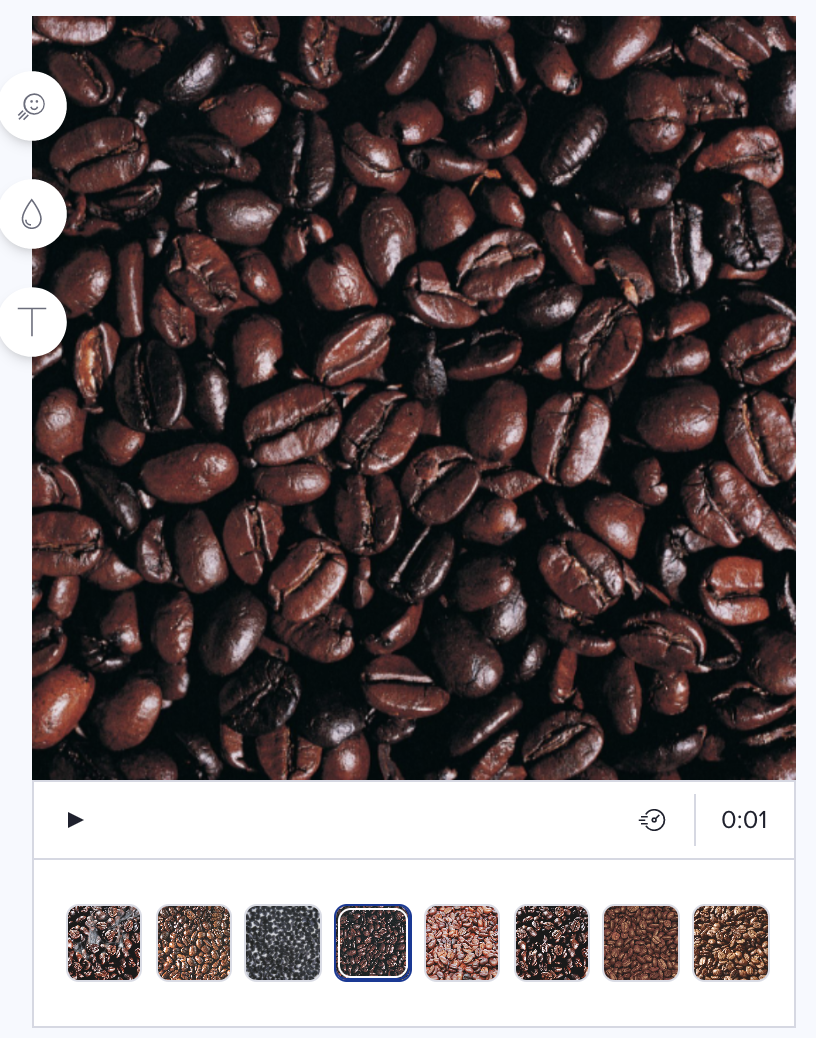
Tips for using the Photo Burst block
Now that you’ve got some ideas for how to design your photo bursts, here are a few more tips to help you find success with the block.
Curate stock imagery in a photo burst
If you’re using stock from our Getty Images library, we recommend searching for collections of images based on the tips in the previous section. Find photos that are similar and will pair well together.
If the photos you’ve selected aren’t quite feeling like a collection, that’s ok! Our team recommends using a filter on your video to help unify all of your stock assets. You can learn more about filters and using our design settings right over here.
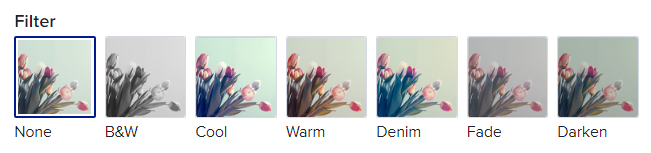
Check out the video below for some examples of photo bursts created with imagery from our Getty Images library.
Keep text minimal
Putting loads of text on top of a photo burst may wind up looking pretty busy. We’d recommend sticking just to one or two words to keep things simple. You can add more text to a photo, video, or text block after your burst ends.
Play with timing
As we mentioned, you’ve got three settings for speed in the Photo Burst block—Slow, Auto, and Faster. For an advanced move, try playing around with a couple blocks in a row of different speeds. Create a Photo Burst at Slow speed, followed by one at Auto or Faster to give the effect of speeding up.
Use multiple blocks for longer bursts
Each Photo Burst block accepts from 3 to 15 photos. If you’ve got more than 15 photos you’d like to include, add another block. When your video plays, one burst will simply move straight into the next.
Photo Burst animation variations
You can choose an animation when you first add your burst block or you can change it at anytime by clicking on the magnifying glass icon on the left-hand side of the block.
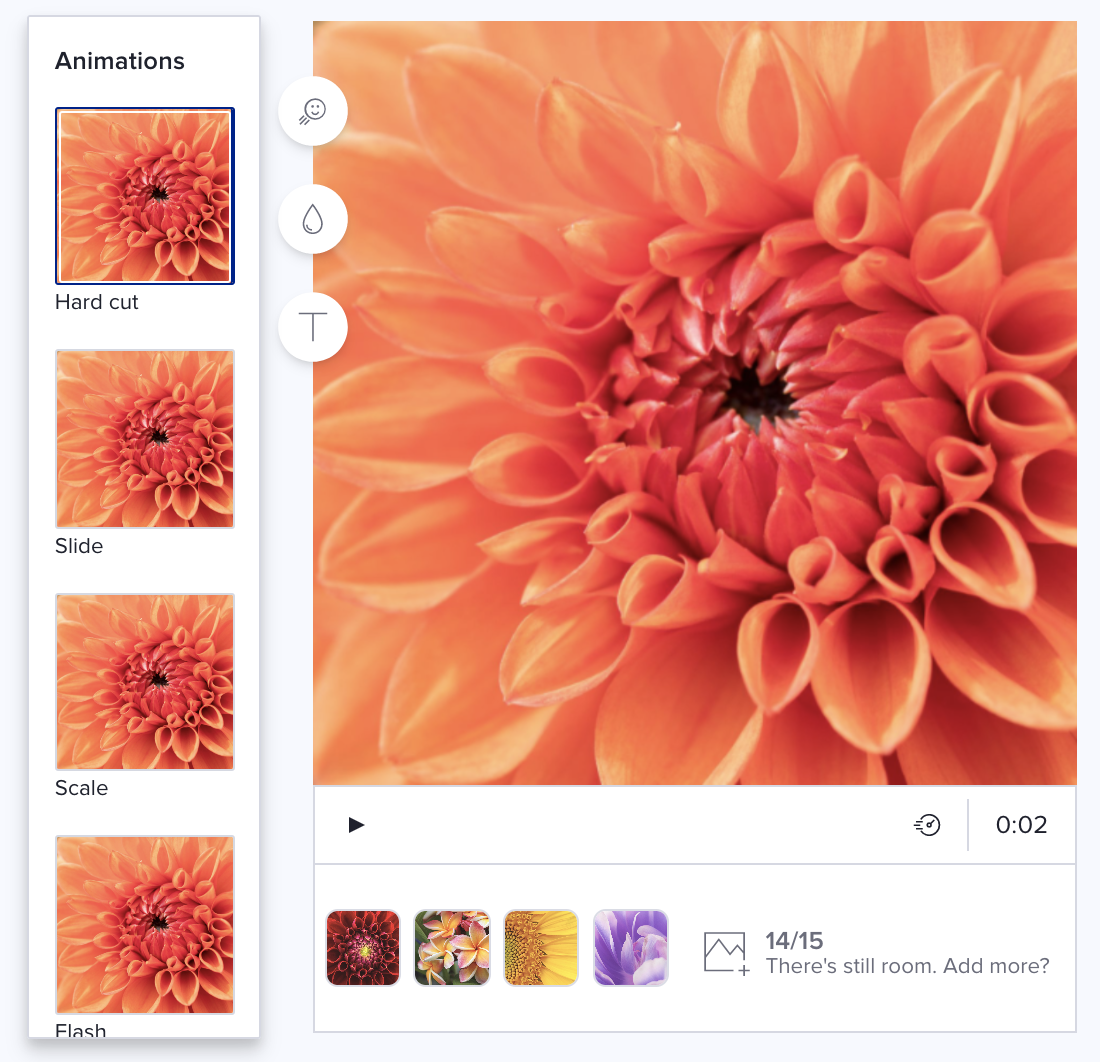
We’ve currently got five different animation styles, which you can learn more about below.
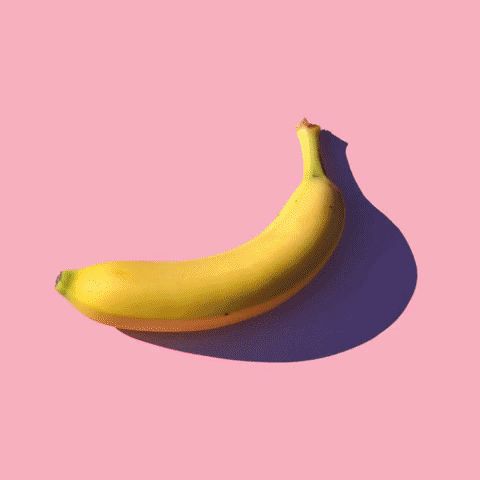
- Hard Cut: The original Photo Burst animation style, hard cut simply flips through your photos without any special transitions.
- Slide: Slide adds motion through a simple sliding effect, much like the the old carousel slideshows. This is our most visually distinct style and is good for transitioning between two sections of a video.
- Scale: Scale draws your viewer in with a quick scaling motion that helps reset the focal point for each new image. It works well for a collection of images with a lot of variety.
- Flash: Flash is designed to highlight your images in a way that’s reminiscent of the flash in a photo shoot. It’s a great option for photographers showing off the results of a photo session.
- Focus: Bring your content into focus with this variation. This animation gives a soft touch to your photos.
Choosing music for your burst
As you can probably imagine, the fast pace of a photo burst pairs quite nicely with fast-paced music. And our team has handpicked a number of tracks specifically with burst in mind! Head over to the music library and search for these tracks by name to check ‘em out:
- Drop in The Bucket
- Panic Roomie
- Loosely Based
- Steve, Mick And Queen
- Starter Kit
- Average Consumers
- Open Source
- Gadgets and Trinkets
- You Should Know By Now
- Connect The Dots
- Say That Again
- Back Your Way In
- Red Planet
- Tribal Planet
- La Boom De Boom
- Sandstorm
- Fusion Scenario
- Doom Rider
- Countdown To Doom
- Tomahawk
- Born In The Struggle
- We Don't Give Up
- Call To Battle
- Zulu House
- Reload
Photo burst templates
Ready to get started? To make it easy, we’ve put together some simple templates. Use them as inspiration, or customize them with your own photos, text, colors, and your logo.
Seasonal Sale
This template is designed to help you draw attention to a special offer with an eye-catching, textural burst.
Real Estate Service Promo
This template pairs simple text with a collection of photos related to your business. It features real estate photos, but can be updated with photos for any industry.
Inspirational Travel Promo
This template shows how a series of Photo Burst blocks, alternated with Text blocks, can be used to tell a compelling story. Captivate your audience with a mix of eye-catching bursts and a clear text hook.
Community Challenge
This template utilizes a burst of smiles to hook the audience to keep watching and learn about the upcoming challenge.
Birthday Card
This template uses a Photo Burst block that, when paired with happy messaging, puts that special someone front and center on their birthday.
Graduation Message
Similar to the Birthday Card, this template uses the Photo Burst block to put that special someone front and center. For this video, the burst showcases recent photos from a graduation photo shoot. You could also use this to show how someone has grown over the years.
Giveaway Offer
This template uses the Photo Burst block to create a stop motion effect. Using fresh fruit and a lazy susan to create movement, the stop motion shows off the giveaway prize behind text focused on how to enter to win.
Simple Holiday Stop Motion
This template uses the Photo Burst block to create a stop motion effect in a very festive way. By using the same image and rotating it, you can create the feeling of a wreath encirlcing your holiday message or a ornament bauble bouncing around with joy.
In addition to these templates, you can feel free to add a Photo Burst block to any of our existing templates, or a video you start from scratch. Once you’ve created your video, we’d love to see it. Head over to our private Facebook group, the Animoto Social Video Marketing Community, and share it with us!
Tags:
- Marketing video
- Video ad
- How-to video
- Slideshow video
- Social media
- Promo video
- Birthday video
- Intro / Outro videos
- Explainer video
- Email marketing
- Training video
- Internal communications video
- Presentation video
- Business
- Photography
- Real Estate
- Non-profit
- Education
- Ecommerce
- Fitness
- Marketing Agency
- HR / People Ops
- Corporate
© 2025 Animoto Inc. All Rights Reserved.